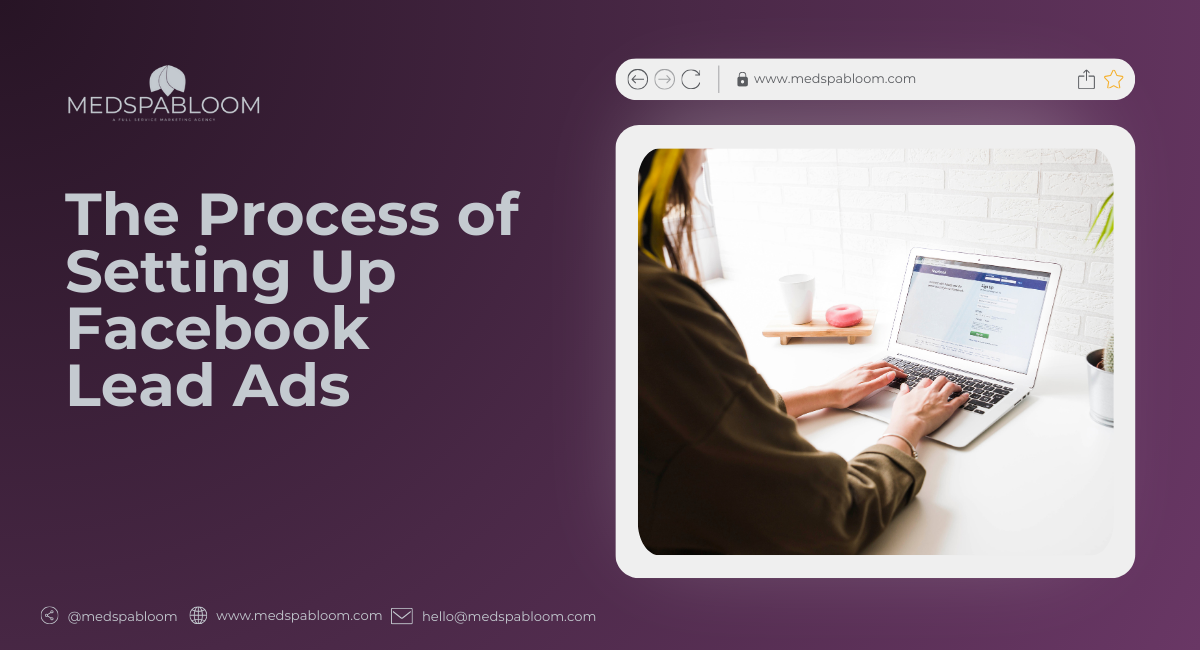Setting up a Lead Ad involves a few straightforward steps, but customization is key to ensuring you capture the right data. Here is a quick breakdown:
- Ad photo – When users click on your ad, they will see a lead form that opens up within Facebook. One important element of this form is the header image also known as ad photo. You can either choose to display the same image used in your ad, or you can upload a new image specifically for the lead form. The image should be eye-catching and relevant to your offer.
- Headline – Just like your ad itself, the lead form should have a headline that catches the attention of the user. The headline should be a clear and concise reflection of your offer. For instance, if your ad is promoting “$10 Botox Units” or “$500 Off Dermal Fillers,” make sure the headline of your lead form restates this offer to reinforce the message.
- Description – The description section of the lead form provides users with more context and information about what they should do next. This space should be utilized to clearly guide users through the process: explain what they need to do (e.g., click “Next” to submit their contact information) and what will happen after submission (e.g., “Once submitted, we’ll contact you to schedule your appointment”). The description is also a great place to offer a bit more detail about your product or service, especially if it’s more niche or complex. This helps clarify any potential confusion and increases the likelihood that the user will proceed with the form submission.
- Form Questions – This section is where you gather the user’s details. You can customize it to ask for basic contact information like name, email, and phone number, or you can ask more targeted questions depending on the objective of your campaign. For example, if you’re selling a higher-ticket service, you might want to ask about the user’s intent to buy, location preferences, or even their date of birth if age is a factor in the service.
Can You Customize a Lead Ad Form Question?
- One of the standout features of Facebook Lead Ads is the ability to use conditional logic to customize the user journey based on their answers. You can set up different paths for users based on how they answer questions. For example, you can ask users when they plan to purchase a product, and based on whether they answer “within 30 days” or “within 90 days,” the form can direct them to different follow-up questions.
- This approach not only personalizes the experience for each user but also helps you identify which leads are ready to buy immediately and which are still in the research phase. This level of customization allows businesses to target users with tailored messaging, increasing the chances of conversion.
The Process of Setting Up
- Selecting the Lead Ad Objective – The first step in setting up a Facebook Lead Ad is to head into the **Facebook Ads Manager**. Just like with any other campaign, you begin by selecting your objective. Facebook offers multiple options based on what you want to achieve, such as awareness, video views, or conversions. For lead generation, you’ll select Leads as your campaign objective. This step is crucial, as it determines how the rest of the campaign will be structured. By choosing the lead form option under the Leads objective, Facebook will guide you through the process of setting up an on-platform form where users can submit their information directly without leaving Facebook.
- Entering Audience Information – Once you’ve selected the lead ad objective, the next step is setting up your audience targeting. This process is the same as for any other Facebook ad campaign and involves configuring several key elements:
- Geographic Targeting – Decide which locations you want to target. For example, if your business is local, you’ll want to narrow down your audience to a specific city or region. If you’re running a national or global campaign, adjust the settings accordingly.
- Age and Gender – Based on your service or product, define the age range and gender of your target audience. If you’re running a campaign for something like Botox or skincare treatments, you might want to target women aged 30-50, for instance.
- Interests – Choose interests and behaviors that are relevant to your campaign. For example, if your ad is promoting cosmetic services, you could target people interested in beauty, skincare, or aesthetic treatments. The key here is to define the right audience so that your ads are shown to people who are most likely to be interested in your offer.
- Entering Budget Information – After configuring the targeting, the next crucial step is to set the budget for your lead ad campaign. This is where you’ll determine how much you’re willing to spend on the campaign over a specific time period.
You have two main options when setting your budget:
- Daily Budget – This option allows you to set a specific amount of money to spend per day. Facebook will optimize your ad delivery within this daily limit.
- Lifetime Budget – If you prefer more control over the overall spend, you can opt for a lifetime budget, which sets a cap for the entire duration of the campaign. This option is useful if you have a fixed promotional period and want to ensure you don’t exceed a certain budget
This part of the process is similar to any other type of Facebook campaign. It’s essential to monitor the performance of your ad as it runs, especially when working with a lifetime budget, to ensure you’re getting the best return on your investment.
- Launching the Campaign – Once your form is ready and everything is set, you’re ready to launch your campaign. According to James King, this part of the process is straightforward. At the **Ad Level**, instead of inserting a landing page URL like you would for other types of campaigns, you’ll insert the lead form you’ve just created.
This is one of the unique aspects of Lead Ads—because everything is handled within Facebook, there’s no need to set up external tracking or install pixels, which is required when driving users to an external site. King explains that keeping everything on-platform is a significant advantage, as it reduces the potential for privacy issues or technical glitches that could cause users to drop off during the conversion process.
Finally, hit “publish” to launch your campaign, and you’re ready to start capturing leads.
How to Download Lead Info From Facebook Business Manager
One of the biggest advantages of using Facebook Lead Ads is the ability to easily access and download the lead data you collect. Facebook Business Manager provides a seamless way for businesses to manage all their advertising assets, including retrieving and utilizing lead data. Let’s break down the steps for downloading lead information and how to make the most out of it.
- Accessing Lead Data in Facebook Business Manager – Once your Facebook Lead Ad campaign has been launched and starts capturing data, you can access the leads directly through Facebook Business Manager. This platform serves as the central hub for managing all aspects of your Facebook advertising campaigns, including downloading lead data.
To access your lead information:
- Log in to your Facebook Business Manager account.
- Navigate to the specific ad campaign where you’ve been collecting leads.
- From there, you can find the lead data by going to the Leads Center or through the Publishing Tools section on your business page.
- One of the most significant benefits of using Facebook Lead Ads is that you can access the leads in real time. This allows you to follow up promptly, especially with high-intent leads, ensuring that you don’t miss out on potential conversions.
- Downloading Lead Data – Once inside the Business Manager, Facebook gives you the option to download the collected lead data in a simple spreadsheet format. This file contains all the information users submitted through your lead form, such as names, email addresses, phone numbers, and any other custom questions you added to the form.
Here’s how to download the data:
- Go to the Leads Center in Facebook Business Manager.
- Select the specific ad campaign you want to download leads from.
- Look for the option to download the data as a CSV file. This format makes it easy to open the file in Excel or upload it to your CRM or marketing automation tool for further use.
- Using Lead Data for Retargeting – Once you’ve downloaded the lead data, you can begin using it in several impactful ways. One of the most powerful strategies James King discusses is retargeting. Retargeting allows you to re-engage users who interacted with your ad but didn’t convert or follow through with a purchase.
For example, let’s say your lead form captured the contact details of 1,000 users, but only 20 of them actually made a purchase. By downloading the list of all 1,000 leads, you can create a retargeting audience within Facebook. This audience will include everyone who filled out the form but didn’t convert. You can then create new ads to re-engage them with a secondary offer or a different call to action.
Here’s how to use the lead data for retargeting:
- Upload the downloaded CSV back into Facebook through the Custom Audiences feature.
- Use this custom audience to target users who showed interest but haven’t yet taken the desired action.
- By hitting these users with a tailored message, such as “Still thinking about it? Get 10% off your first service,” you can significantly increase your chances of converting those leads into customers.
- Creating Lookalike Audiences – Another highly effective way to leverage the data you collect is by creating Lookalike Audiences. A Lookalike Audience allows Facebook to find people who have similar characteristics and behaviors to those who submitted your lead form but haven’t interacted with your ad yet.
To create a Lookalike Audience, follow these steps:
- Upload the downloaded lead data into Facebook as a Custom Audience.
- From there, instruct Facebook to create a Lookalike Audience. Facebook will analyze the data points from the users who filled out your lead form and find other people with similar demographics, interests, and behaviors.
This strategy helps you expand your reach by targeting new potential customers who are more likely to be interested in your product or service based on the behavior of your existing leads. For example, if your lead data reveals that most of the users who engaged with your ad are women aged 25-35 interested in skincare, Facebook will find similar users to target your next campaign.
- Managing CRM Integration – Another significant advantage of downloading lead data from Facebook Business Manager is the ability to integrate it with your CRM (Customer Relationship Management) tool. This process ensures that all the data you collect through Facebook Lead Ads is automatically added to your CRM, making it easier to manage and follow up with leads effectively.
While sometimes there may be connectivity issues between Facebook and certain CRMs, the ability to download the lead data manually ensures you always have access to the information. You can then upload the data into your CRM and begin nurturing those leads through email marketing, SMS campaigns, or follow-up phone calls.
Having this data in your CRM allows your sales and marketing teams to keep track of each lead’s status, assign follow-ups, and move them down the sales funnel more efficiently.
Ready to start capturing more leads with Facebook Lead Ads?
Let’s get started!
Sign up for any of our marketing plans starting at only $199/month or book a free consultation to learn how to:
- Create high-converting lead ads
- Customize your forms for maximum impact
- Utilize advanced targeting strategies
- Maximize your ROI
Book your free consultation now!
Share this content: