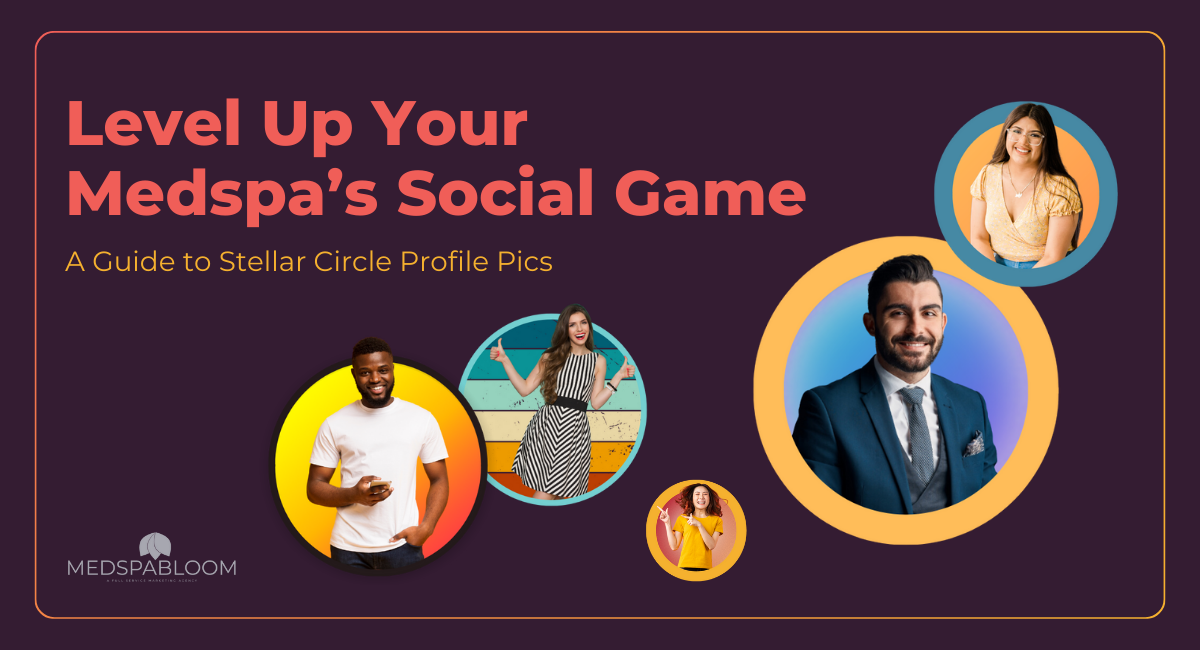Hey there, medspa owners! In today’s digital age, a killer social media presence is a must-have. And what better way to grab attention than with a captivating profile picture? But ditch the stock photos – we’re here to create a circle profile picture that truly reflects the unique personality of your medspa.
Step 1: Setting Up Your Canva
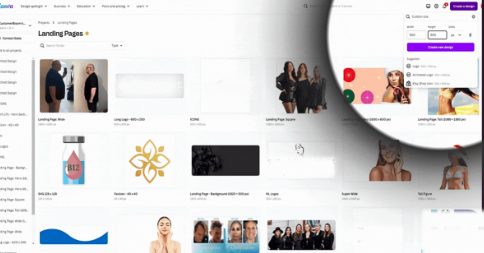
- Open Canva: Start by navigating to Canva and selecting “Create a Design.”
- Choose Dimensions: Set your file size to 500×500 pixels for a perfect square that will easily transform into a circle.
- Add a Circle: Go to the “Elements” tab and search for “Circles.” Choose a simple circle and center it on your canvas using the “Position” tool.
Step 2: Editing Your Circle
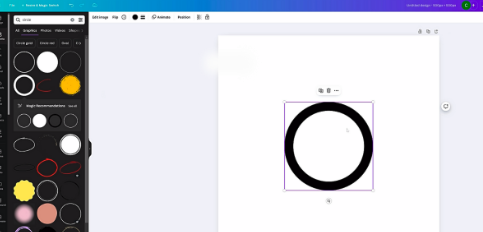
- Crop and Resize: Click on “Edit Image,” crop the circle to reduce its size by half, and then duplicate it. Place the two halves to form a whole circle again, ensuring they are perfectly aligned.
- Flip the Image: Use the flip tool to make sure both halves align seamlessly.
Step 3: Upload and Edit Your Photo
- Upload Your Image: Upload the image you want to use for your profile picture.
- Remove the Background: Click on “Edit Image” and use the “Background Remover” tool to eliminate the background, leaving just your portrait.
Step 4: Positioning and Layering
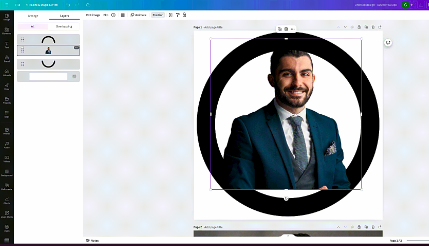
- Align Your Image: Position your portrait in the center of the circle.
- Adjust Layers: Use the “Position” tool to layer your portrait between the two circle halves, creating a seamless look.
Step 5: Final Touches
- Refine Edges: Use the “Magic Eraser” to clean up any remaining imperfections around your portrait.
- Adjust Size: Make slight adjustments to the size of the portrait and the circle halves to ensure everything fits perfectly.
Step 6: Add Color and Background
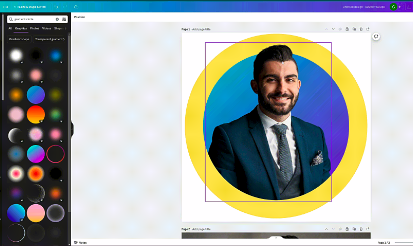
- Choose Vibrant Colors: Select colors that stand out. Yellow, for example, is a great choice to make your profile picture pop.
- Add Background Elements: Go to the “Elements” tab again, choose a suitable background circle, and place it behind your portrait for added depth.
Step 7: Adding Shadows and Effects
- Enhance with Shadows: Add subtle shadows to your portrait and the circle to give a floating effect and make the image more dynamic.
- Adjust Colors: Experiment with different color combinations to see what makes your image stand out the most.
Step 8: Explore Variations
- Try Different Styles: Canva offers a plethora of options for you to explore. Play around with various designs, colors, and effects until you find the perfect look for your profile picture.
Creating a standout circle profile picture in Canva is not only easy but also fun. With these steps, you’ll be able to craft a professional and eye-catching image that represents you perfectly online. Happy designing!
Sign up for our membership to gain full access to templates, designs, and creative courses! Plans start at only $199/month. Sign up here: https://medspabloom.com/services/
Share this content: